![]()
Lightning Mobile Photo Backup Help
Overview
This application is a simple and fast tool to backup photos on your mobile device (iPhone, android device, digital camera etc.) to PC. Usually you can finish backup with this tool, even before you can press the import button with other common photo tools.
Everything is designed to finish backup very fast, by excluding unnecessary feature for it. There are many other fancy photo management applications. When you need rich features, please use them together.
This application does…
- Copy files not in your destination folder on PC, from your mobile device.
- If you need…
- Exclude specific files by pattern matching.
- Remap destination folder names, when you want to integrate files from multiple mobile devices which have different folder structure.
To be fast, this application intentionally “does not” …
(Please use other photo management applications or mobile device themselves for followings.)
- Display images
- Convert image format
- Display thumbnails and select target files one by one.
- Delete files on your mobile device.
- Delete files on your destination folder on PC.
Usage
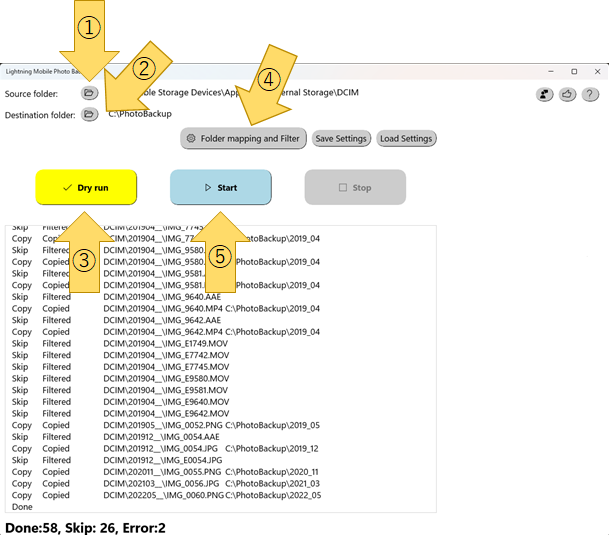
- Connect your mobile device to PC by USB cable.
- Wait for device is ready to access.
- ** If it’s not the first time, just press “Start”, and wait completion. **
- Select source folder on the mobile device. It is usually named as “DCIM”. 1 Select destination folder on your PC. (Due to Microsoft Store Application security policy, the destination folder must be a part of “Picture library”. If the specified folder is not a part of “Picture library”, the application helps to make it so.)
- Before start actual copy process, press “Dry run” button, to check if the app is going to do as you intended. 1.(optional) If there is any problem, change folder mapping or filter settings, and check again with “Dry run”.
- When you are ready, press “Start” to start copying files.
Tips
“Save settings” button saves, folder selection, filter and folder mapping. If you backup files from multiple devices, you can switch configuration quickly by loading saved settings.
Settings
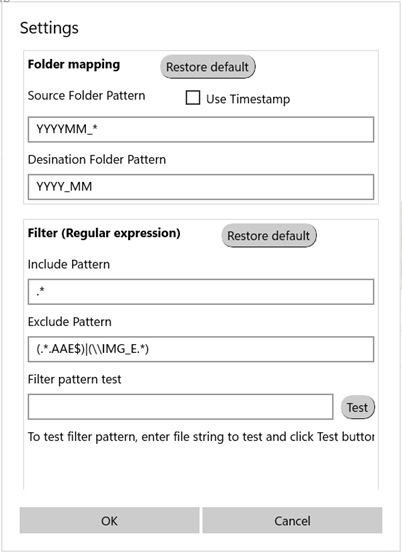
Folder mapping
This setting specifies the folder names of destination.
The default is “Use timestamp” and “YYYY_MM”. It means using timestamp of the file the files are stored in the folder like “2022_01”.
When the timestamp of files on your mobile device is unreliable, you can check off “Use timestamp” to use the folder structure of your mobile device.
Filter
Copy occurs when the file pattern matches with “Include pattern” and “not” mathches with “Exclude pattern”.
Both should be regular expressions, which is different from the Windows rule, using “*” and “?”. Please refer document for detail.
You can check your pattern by putting a sample text (a sample file path string) in “Filter pattern test” field and press “Test”.
Filter examples
- If you want to copy files only for year 2021 and 2022, you can just put “2021|2022” in “Include pattern.”
- If you want to exclude *.MOV files, add
|(.*.MOV$)in “Exclude pattern”.
FAQ
- Under what conditions are files copied?
- The rule is simple. The file is copied, if the same file name doesn’t exist in the destination folder.
- If I remove files on mobile device, files on the destination folders are
also removed?
- No. This application doesn’t try to delete any files, both on source and destination.
- I saw some errors in log. What should I do?
- It often happens when trying to copy many files at once. Just try to press “Start” again. This time, the application only copies files, which are not yet copied, so you usually don’t see errors.
- Can I safely press “Stop” during the process?
- While “Dry run” you can “Stop” anytime. However, it is not recommended during actual copy process. It’s not often but files copied while cancelling process are corrupted. (You can manually delete corrupted files in the destination folder, so that they will be copied again in next run.)
- Since the copy process is executed in order from newest to oldest (by folder name and file name). If it is not the first time, the latter process usually just checks to see if the file has already been copied, at which point you can safely hit “stop”.
- Why .AAE and IMG_E* files are excluded by default?
- They are editing information files of IOS device, which are only usable on the device itself.